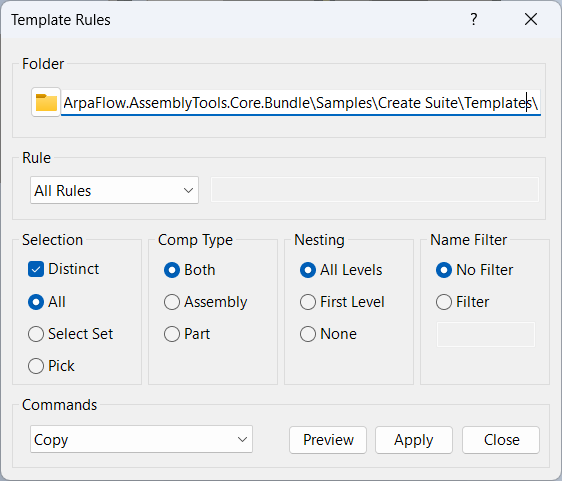Template Rules
Overview
Template Rules is a command for copying and running rules from template files to components in the active Inventor document. It helps keep components up to date with the latest rule logic from templates, ensuring consistency and reducing manual updates. Template Rules can copy, run, or copy and run rules for selected components, streamlining batch updates and automation in assemblies.
The command searches the Template Folder for matching templates for each component, then updates, runs, and copies rules as needed. You can choose to process a single rule or all rules in the template, making it easy to propagate changes across many components.
How It Works
- Scans the selected Template Folder and its subfolders for template files that correspond to components in the active assembly. A match occurs when a template’s filename aligns with the base name of a component—defined as the component name stripped of its prefix and index.
- For each matching component, copies, runs, or copies and runs rules from the template to the component.
- Supports filtering component selection using Filtered Select for precise targeting.
- Allows you to specify a rule name or process all rules in the template.
- Updates components to match revised template rules, improving consistency and reducing errors.
Usage Instructions
- Open the assembly and launch the Template Rules command.
- Configure the component selection using Filtered Select if needed.
- Choose whether to copy, run, or copy and run rules.
- Specify a rule name or select all rules to process.
- Review the dialog box and confirm the operation.
- Template Rules will process the selected components and update rules as specified.
Trouble Shooting
- If rules are not updated, check that the template folder is correctly configured and contains matching templates.
- Ensure the rule name matches the rule in the template if processing a single rule.
- Review Filtered Select settings to confirm correct component selection.
- Check for file permissions or read-only status that may block rule updates.
Examples
- Update all duct fittings: Copy and run the "SetPartNumber" rule from the "Duct Sq.ipt" template to all duct fittings in the assembly.
- Run a single rule: Specify a rule name to run only that rule in selected components.
- Batch update rules: Use Filtered Select to target components by name or type, then copy and run all template rules for those components.
Dialog Box Input
Rule Selection
In the dropdown, Select All Rules or Single Rule and enter a rule name to process.
Operation Type
Copy: Copy the selected rule(s) from the template to the selected components (does not run the rule).
Run: Run the selected rule(s) in the selected components (does not copy the rule).
Copy and Run: Copy the selected rule(s) from the template and run them in the selected components.
Component Filtering
Use Filtered Select to choose which components to process, based on name, type, and nesting level.